User Guide
The user guide is currently being updated for the latest version of Paint From Photo. Sorry for this inconvenience.
Paint From Photo is an online imaging tool for artists who paint from reference photos such as landscapes and portraits. It is valuable in multiple stages of your painting project: composition, studying tonal values, and transferring to canvas.
The application works on desktop computers, tablets, and mobile phones. Paint From Photo lets you save your compositions, value studies, and gridded images on your device.
The following sections explain how to benefit from the app during each stage: Composition, Value Study, and Image Transfer.
Composition
When painting from a reference photo, composition involves choosing the orientation and aspect ratio of your canvas and positioning the image on the canvas.
When you open a reference image, Paint From Photo automatically selects the orientation and appropriate aspect ratio for your canvas. Next, you can try different compositions by dragging and resizing the image or changing the aspect ratio. Viewing the image in grayscale helps focus on tonal values when positioning the image. Painters familiar with value masses can use black & white mode to discover a balanced structure of dark and light (also known as a Notan study).
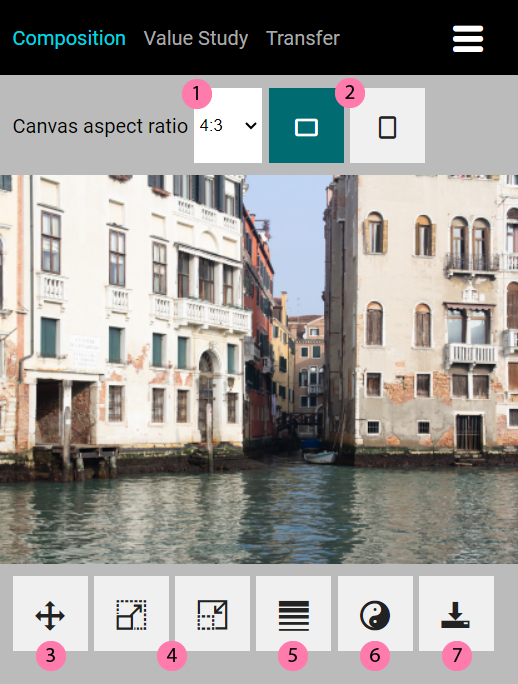
On the Composition tab, you can:
- Select a common canvas aspect ratio;
- Switch the canvas orientation between landscape and portrait;
- Drag the image (and resize it with pinch zoom on a touch screen);
- Enlarge or shrink the reference image;
- View the reference image in grayscale;
- View the image in black & white and adjust the dark/light balance using a slider (Notan);
- Export the composition to a PNG image.
Value Study
A value study is a fundamental exercise in art, especially in painting, where an artist analyzes and renders a subject's different tonal values without concerning themselves with color. It involves working solely in black and white, using shades of gray to represent the range of present in the reference photo. When painting from a reference photo, creating a value study offers several significant benefits:
- Understanding light and shadows
- Simplification: reducing the number of shapes and edges
- Time-efficient: explore multiple ideas rapidly
- Building a strong foundation
- Enhancing creativity and exploration
- Developing observation skills
Paint From Photo simplifies the value study by offering professional grayscale conversion and value scales that help you inspect tonal values. Tonal values in the app reflect perceptual lightness, which considers the physiology and psychology of color perception (as defined by the International Commission on Illumination, CIE).
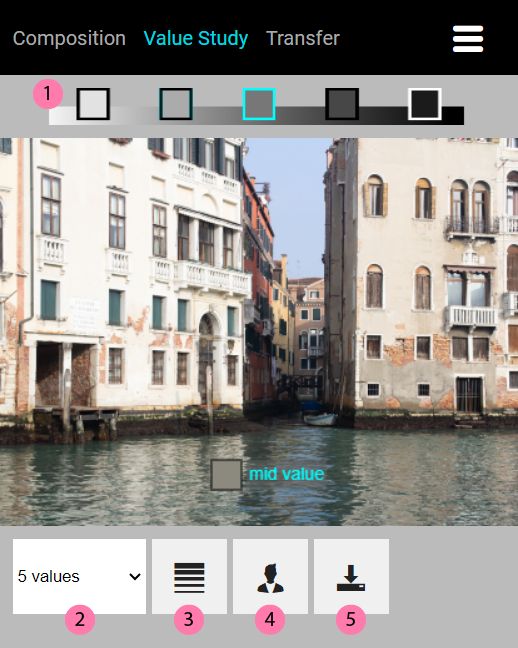
On the Value Study tab, you can:
- See how values of the current value scale are spread;
- Select a different value scale (see supported scales below);
- View the reference image in grayscale;
- Posterize the image by reducing its values to the value scale;
- Export the grayscale or posterized image to PNG.
Paint From Photo lets you choose from the following value scales:
- 3 values: lights, mid values, and darks
- 4 values: high lights, low lights, low darks, and high darks
- 5 values (default): four gradual steps from 90% white to 90% black
- 6 values: five gradual steps from 92% white to 92% black
- 7 values: six gradual steps from 93% white to 93% black
- Denman Ross: nine values from 100% white to 100% black
- Lightroom: value groups from Photoshop Lightroom: whites, shadows, mid-tones, high lights, and whites
- Munsell: eleven values from 100% white to 100% black
- Zone System: eleven values from 95% white to 95% black
- Notan: 100% white and 100% black
Image Transfer
Paint From Photo helps you transfer your image using the grid method by automatically drawing a grid overlay. The grid method is a simple and effective technique for transferring an image from a photograph to a canvas or another drawing surface. It helps artists accurately recreate the proportions and details of the original image. The grid breaks down the complex process of drawing a complicated picture into manageable steps. With practice, artists can use this technique to improve their drawing skills and produce more accurate and detailed artwork.
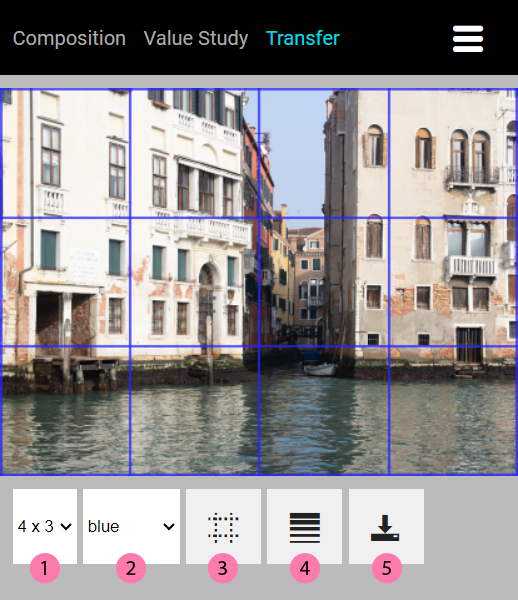
On the Transfer tab, you can:
- Select a grid that matches the aspect ratio of the artwork;
- Choose a line color for the grid;
- Set the grid lines to dashed;
- View the image in grayscale;
- Export the image with grid to a PNG file.
When transferring the image, this is what you need to do:
- Materials needed:
- Canvas or drawing surface: The surface on which you want to recreate the image.
- Ruler or straight edge: Used to create the grid lines.
- Pencil or fine-tip marker: For drawing the grid lines and the image on the canvas.
- Prepare the source image: Open the image in Paint From Photo and choose a grid on the Transfer tab. You can select any combination of columns and rows that matches the aspect ratio of your artwork, meaning that you will always end up with an exact number of squares in each direction. Save and print the image or show it full-screen after saving it to PNG.
- Divide the canvas: Similarly, create a grid on the canvas using the same number of columns and rows as in the source image. Make sure the grid squares on the canvas match the size of the grid squares on the source image. You can lightly mark the grid lines on the canvas with a pencil or a light-colored marker.
- Transferring the image: Now comes the transferring process. Take one square of the grid from the source image, focus on the details inside that square, and then carefully reproduce what you see into the corresponding square on the canvas. Repeat this process square by square until the whole image has been transferred.
- Maintaining proportions: Pay attention to the positioning and proportions of the elements in each grid square. By breaking the image down into smaller squares, you can focus on one area at a time, making it easier to maintain accuracy.
- Refining the drawing: Once you've transferred the entire image to the canvas, you will have a basic outline of the artwork. Now you can start refining the drawing, adding more details, shading, and color to complete the painting.
- Erase the grid (optional): After you've completed the drawing, you may want to erase the grid lines from the canvas. Use a soft eraser to remove any visible grid marks gently.